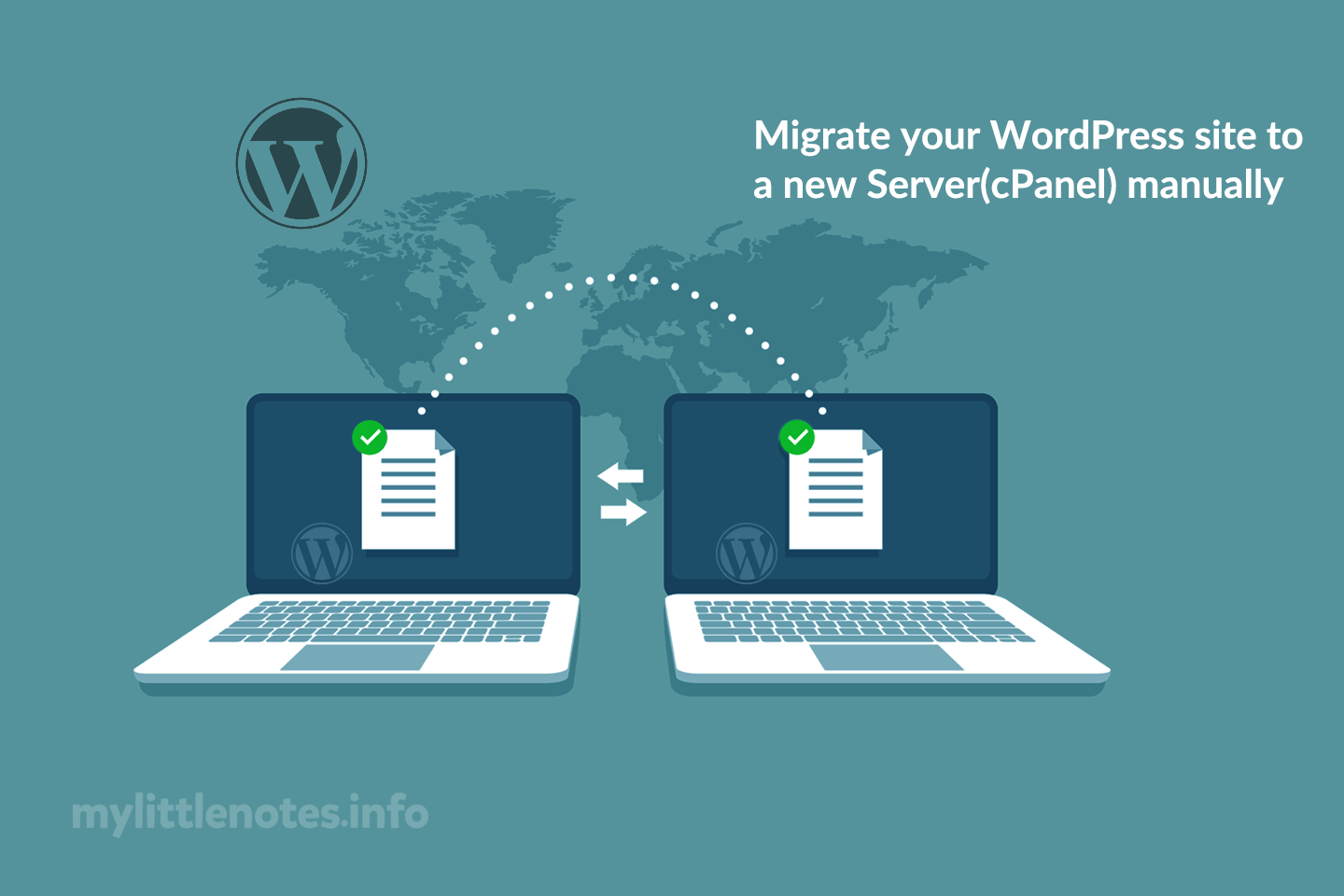When building apps for Android, you need to export the icons to .SVG file format (After design) and then you should check if all the .SVG icons are valid .SVG or not.
To check your .svg icons go to: Android SVG to VectorDrawable
– Drag and drop your .svg icons there and see the result. If showing error (error with red color text) then you have to fix your icons.
To fix your vector icons (make them Valid .svg showing green text “Success: create xml file and copy all contents into res/drawable directory”)
Follow these steps:
1. Open your icon in Adobe Illustrator CC, select the icon and Right Click (your mouse) “Export Selection…”
2. You will see Export selection Window, you will see your icon Asset 1, Asset 2, Asset 3
3. Now, Change them to proper icon name like “icon-myapp-login”
4. Export to: – select the location where you want to save it.
5. Click to “Export Asset” button.
Now test your .svg icon from: Android SVG to VectorDrawable
You will see result “Success: create xml file and copy all contents into res/drawable directory“.